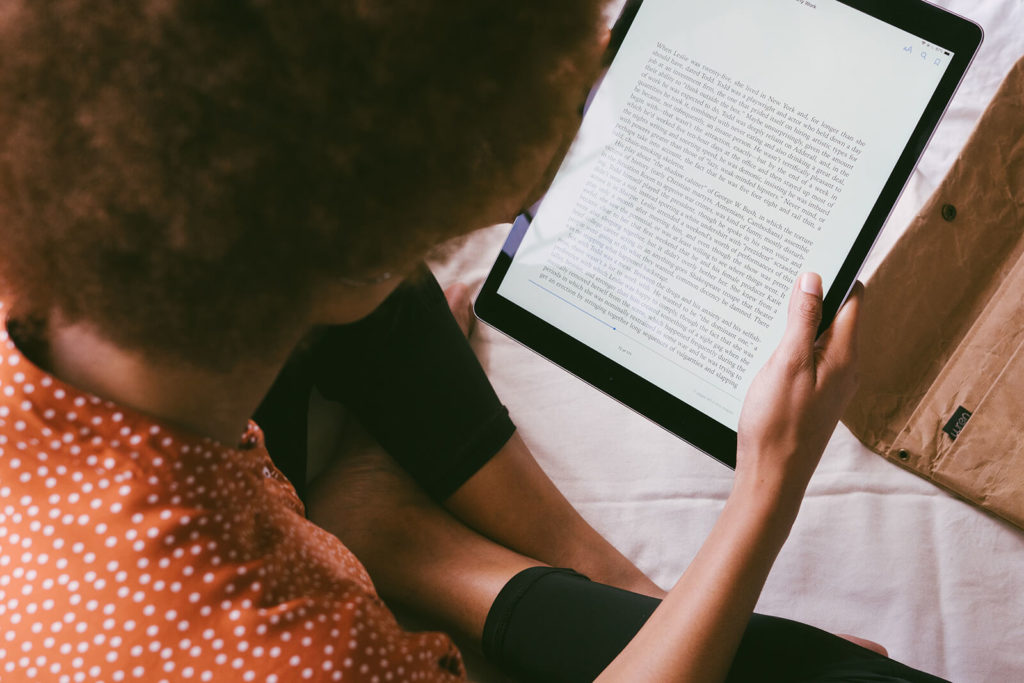I’ve been an active fan of the Getting Things Done (GTD) system from David Allen for many years. And while I’ve fallen off the wagon a time or two – and gotten much more disorganized and unproductive as a result – I’ve still managed to implement a piece or two of the system at all times.
Many people who use the GTD system try to incorporate various tools, gadgets, and technology into the mix. It’s not uncommon though, for those systems to eventually become too complicated and confusing to keep up with. Some people have actually reverted to plain old-fashioned paper based systems to counter the technology overload issues too, and I recently found myself doing something similar.
At the start of 2007, I decided to start using a paper based planning system instead of my trusty Palm Pilot. I’ve always loved having my entire week’s calendar in front of me, so that I can see the bigger picture of what needs to get done. When planning on just a daily basis, it always seems as if there’s just too much to do. Putting those same tasks into a weekly planner though, gives a much more realistic view of what can or can’t be done in a certain period of time.
Now another reason I really enjoyed moving to a paper based system, is because I like to color code things on my calendar. Usually I cross out items with specific colored highlighters based on what did or didn’t get done. And sometimes I’ll use different highlighter colors for different areas of focus in my life. If for instance, I fully completed a task or meeting on a given day, not only could I check that item off, but I could also highlight it with my orange highlighter to show that it was fully completed. A partially completed task on the other hand, would be marked with a yellow highlighter instead. Income based items would be highlighted in green, while family or goal oriented tasks got highlighted in blue.
Being able to glance at my entire week all at once was quite helpful for me, and as the week wore on it was particularly satisfying to see the various colors marking up each day’s events. I was essentially able to see at a glance just how productive I’ve been in a given time period, and how well I’ve balanced various focus areas.

In June of 2007 I bought a Tablet PC. As a professional writer, I’ve wanted one for close to 10 years. I loved being able to “write” on a Palm Pilot all that time, but I wanted true handwriting recognition as well as a larger screen. And the Tablet PC gives that to me.
Once I got the tablet though, I realized I could have an excellent mix of technology and paper based GTD right at my fingertips. My tablet came with Microsoft One Note software, and I was able to write with the digital pen to my heart’s content.
So I created a custom calendar template for use in One Note, in an attempt to transport my treasured paper based system back to digital. It took several tries before I ended up with a template I really like, but the end result is just what I was looking for.
Within the One Note software on my Tablet PC, I can now track my weekly schedule using highlighters and color coding just as I did on paper. I also have sections for my GTD action lists, Someday/Maybe, Checklists, Project Support files, and even a rudimentary handwritten address book section for contacts too.
I took things a step further a few weeks ago, and created an A-Z filing system within One Note as well. I don’t use it much yet, but eventually I plan to have a digital reference system all contained within One Note. And my favorite part of this is being able to hand write my notes and thoughts, and still file them away in a searchable system.
The new GTD setup isn’t perfect yet, and only time will tell of course how useful it will be in the long run. But for now I’m really enjoying the mix of a paper and technology style system.
Best Webshops for Smartphones & Tablets
Fairphone UK
- Delivery time: 3-14 days
- Return period: 14 days
QRmobiles.com
- Delivery time: 2-3 days
- Return period: 14 days
Mytrendyphone
- Express Delivery Available
- Delivery time: 2-3 days
- Delivery Cost: £ 2.30
- Return period: 14 days